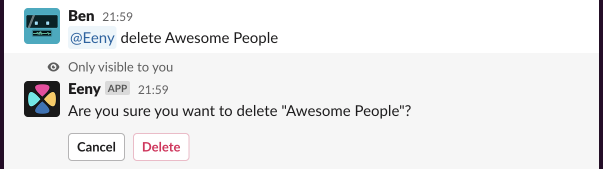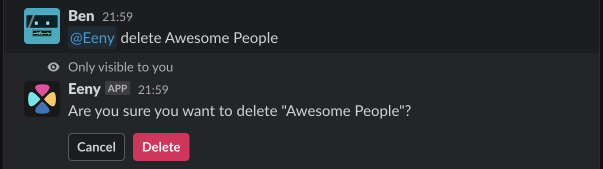Lists
Lists are curated collections of users. They are a way to limit who Eeny will pick from. For example, you might create a ‘Frontend Team’ list for code reviews or a ‘Coffee Duty’ list for office responsibilities.
Commands
Section titled “Commands”In the following examples the list is called “Awesome People”.
- List: @Eeny lists - show all lists
- Create: @Eeny create Awesome People
- Pick: @Eeny pick Awesome People
- Show: @Eeny show Awesome People - displays all users on the list
- Delete: @Eeny delete Awesome People - this requires confirmation
Create
Section titled “Create”List names can include letters, numbers and hyphens (-). Spaces are also allowed.
Warning: Lists are accessible from any channel in your workspace where Eeny is present, not just where they were created. They are not private, even when created in a private channel.
- Empty: @Eeny create Awesome People
- With users: @Eeny create Awesome People with @You and @NotYou
Create an empty list @Eeny create Awesome People.
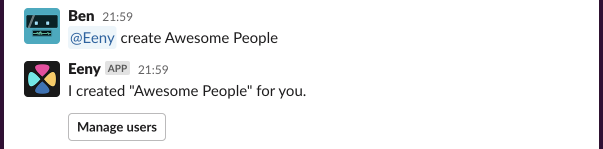
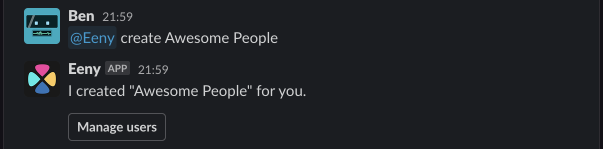


You can see who is on a list with @Eeny show Awesome People. From there you can manage its users and view the statistics
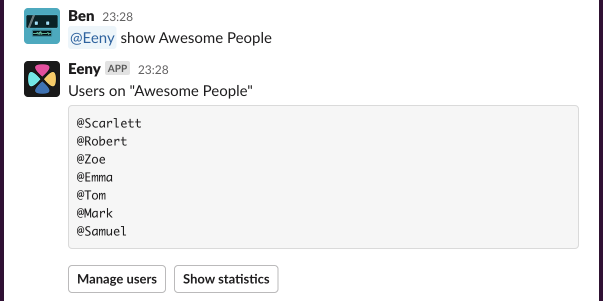
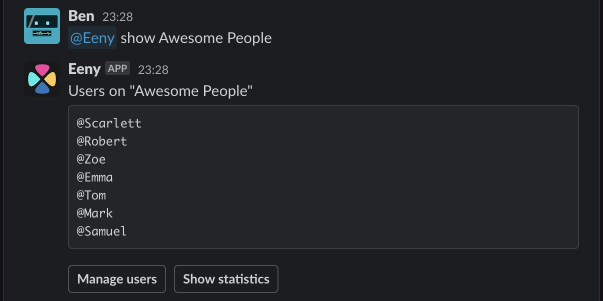
Manage
Section titled “Manage”Managing users can be done via “Manage users” modal accessible after creating or viewing a list, or via the add and remove messages.
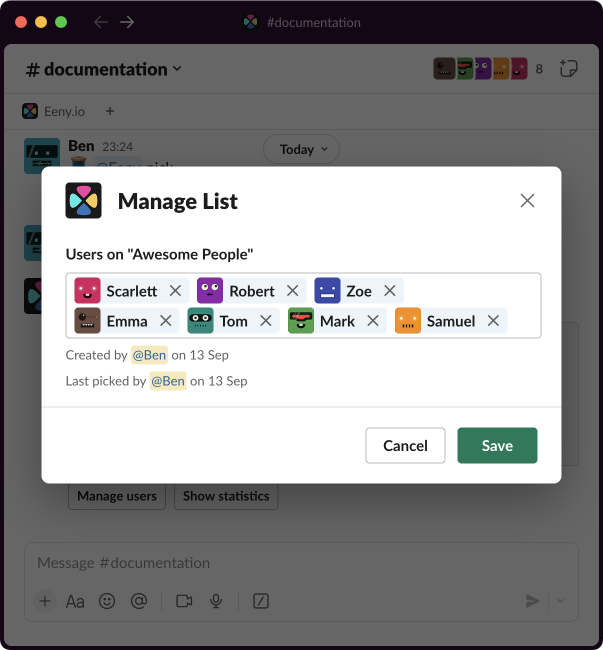
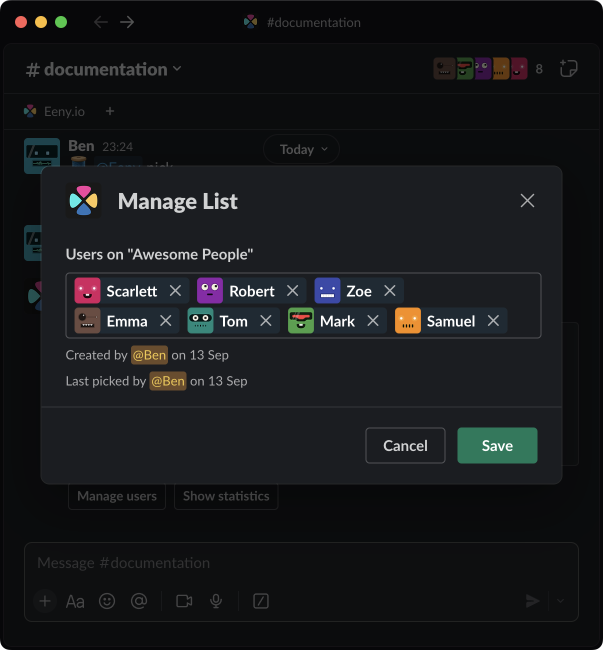
Adding
Section titled “Adding”- @Eeny add @AwesomeDev to Awesome People
- @Eeny add @OwnerOfProducts and @SuperTester to Awesome People
Removing
Section titled “Removing”- @Eeny remove @AwesomeDev from Awesome People
- @Eeny remove @OwnerOfProducts @SuperTester from Awesome People
Delete
Section titled “Delete”You can delete lists with @Eeny delete Awesome People. Deleting a list requires confirmation.
Remember: Deleting a list does not delete any reminders that use it. You’ll need to remove or update those yourself. If the reminders do get called, Eeny will just tell you that the list can’t be found.